| |
|
|
|
|
|
| |
|
|
|
|
|
SKY Index Professional 8.0
SKY Index Professional 8.0 (SI8) was in development for over 6 years and is a significant upgrade to the already popular indexing program. Below we've listed some of the new features that are unique to version 8 of SKY Index. This is by no means an all inclusive list of new features.
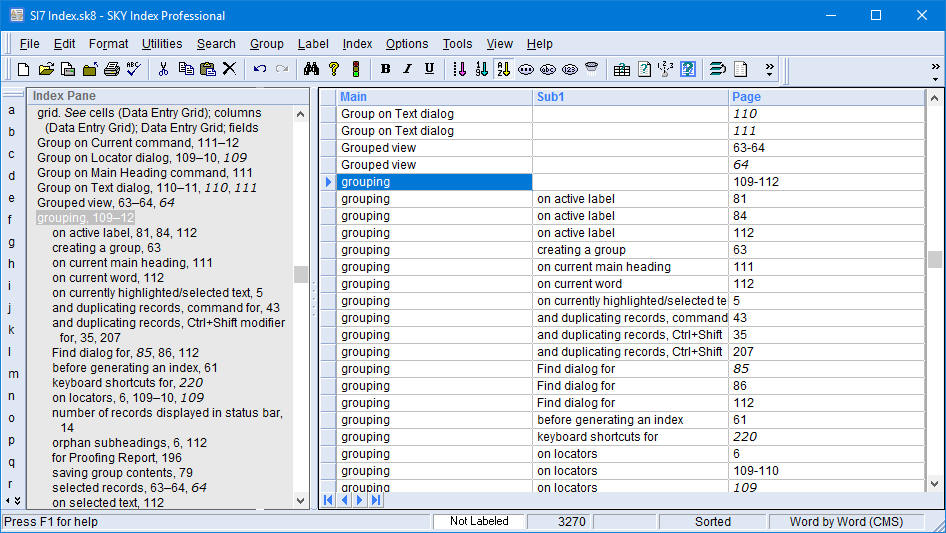
SKY Index Professional 8.0
Unicode
Features
Unicode is now supported without the need for Translations. Unicode characters can be typed into the grid or Index Pane using the keyboard, Alt key plus keypad, by copy and paste, Windows Character Map, etc. The Unicode characters appear exactly as they should in the Index Pane and, of course, generated index.
You can copy and paste text with Unicode characters from other documents such as Word documents or PDFs. You can also drag and drop.
The new Index Pane (was Preview Pane in version 7.0) allows in-place editing at any time
Features
You can now edit your index entries directly in the new Index Pane and even in the Browse Pane. When you reach the editing phase of your project, being able to work directly on the formatted index provides not only a more intuitive editing experience, it also decreases the time needed to do your editing. You can easily switch back and forth between the Grid and Index Pane using Ctrl+Tab and Ctrl+Shift+Tab. See it in action... (See how to search in the Index Pane also...)
The Index Pane can now be used to quickly locate a desired entry by simply typing the first few characters of a main heading (and optional subheading).
The Browse Pane is also editable. If, while browsing, you find an entry that needs editing, you no longer need to exit the Browse Pane to make the change. You can now edit the entry in the same way you would in the new Index Pane.
Using the Browse Pane and Index Pane in tandem makes it very easy to do things like copy a subheading from one heading to another.
Automatic Cross-reference Type Assignment
Features
All cross-references are one of two basic types: 'see' or 'see also'. If a cross-reference is from a heading that includes locators or has subheadings, it must be a 'see also' cross-reference. Otherwise, it must be a 'see' cross-reference. Because of this universal rule, SKY Index allows you to enter all cross-reference with the introductory phrase "xref". SKY Index then assigns the appropriate type based on context when the index is generated and also in the Index Pane. You no longer have to concern yourself with whether a cross-reference is a see or a see also cross-reference nor be concerned that editing of the index will change that original assignment. You also do not have to perform any kind or error scan because the assignment can never be wrong. The automatic assignment can be overridden if desired.
Improved performance
Features
The new Index Pane draws more quickly than the Preview Pane in SKY Index Pro 7.0.
Program responsiveness is no longer affected by the size of the index in any significant way. In version 7.0, redrawing of the Preview Pane would take noticeably longer as the index grew in size. In version 8.0, the difference is virtually nonexistent.
Finding and grouping using the Find/Replace dialog is significantly faster than in version 7.0.
Completely Rewritten Configuration Panes
Features
The configuration dialogs of version 8.0 are now configuration panes. These panes occupy the area normally occupied by the Grid while adjusting settings for your index. See what they look like.
10 point typeface making it much easier to read.
Much more useable on computers with small screens.
More elegant look.
Some configuration items that were confusing to customers have been reworked for clarity (example: index indention settings).
Some dialogs that required tabs to switch between settings in version 7.0 no longer need tabs because of the larger available space.
New Key Bindings allow you to customize the way the Grid and Index Pane react to certain keystrokes to make the program work the way you want it to.
The configuration Managers for Acronyms, AutoComplete, AutoEntry, Macros, and Translations are also now in panes rather than in dialogs. Where appropriate, they are included in other higher level panes. For example, the AutoComplete manager is included in the Data Entry Options pane. See what they look like.
Undo/Redo
Features
Undo and Redo have been completely re-written providing virtually bulletproof undo and redo.
Find/Replace
Features
You now have the option to use industry standard regular expressions instead of SKY Software's less capable but easier to understand pattern matching system.
Supports Unicode characters
Finding, replacing and grouping is significantly faster than in version 7.0.
Bookmarks
Features
Allows you to easily keep track of a location in your index so that you can return to it after looking at or editing a different part of the index.
Includes the following commands: Toggle Bookmark; Next Bookmark; Previous Bookmark; Clear all Bookmarks
Includes the following option: Setting bookmark clears all other bookmarks. This assures that there is never more than one location in the index that is bookmarked and that it is the most recently bookmarked location.
New Commands and Reports
Features
Invert Name – Inverts a name like Kamm Y. Schreiner, III to Schreiner, Kamm Y., III. or back the other way. By selecting multiple records, this can be done on many index entries at once. It also works with titles, e.g., "The Gold Bug" inverts as "Gold Bug, The" inside the quotation marks or if the text is italicized.
Subheading count report – Gives you a report letting you know how many subheadings each parent heading has.
Sync Headings – Compares two headings and assures that all locators and subheadings of each of those two headings are identical. If they are not identical, the missing subheadings and/or locators will be added to both as needed to make them identical.
Collapse Heading – Removes all subheadings (and sub-subheadings) from the current heading and also removes all locators. The idea is to prepare the heading for a 'see' cross-reference to another identically structured heading.
Group on Cross-references – With the introduction of automatic cross-reference identification, grouping on just 'see' or 'see also' cross-references became impossible since they would both have the leader 'xref'. This new feature, available from the Group menu, will allow you three options: 1) group on all cross-references. 2) Group on just 'see' cross-references. 3) Group on just 'see also' cross-references.
Automatic Backup
Features
Your index is backed up automatically at an interval of your choice.
You can choose how many backups to keep so that older backups don’t clutter your hard drive.
You can still backup manually as well.
If you use SKY Index to delete an old index, your backups for that index will be deleted to unclutter your hard drive. You will have the option to archive the index in case you wish to be able to work with it again in the future.
Enhanced Paste
Features
By default, any font information within text being pasted will be removed. This is generally a very desirable feature. There is an alternate paste command Ctrl+Shift+F that will paste text keeping font information intact.
Unicode characters will paste just like standard ANSI characters.
Custom Configuration of Grid and Index Pane Colors
Features
You can now customize the colors used in the data entry grid and index pane to suit your own preference or needs.
Output Formats and Markup Tags have been improved
Features
A new XML output format has been added.
Additional tags are now available: Begin/End Paragraph; Begin/End Font; Begin/End Locator; Begin/End Cross-reference; Begin/End Group.
It is easier to create new output formats and to delete existing ones.
The HTML output format has been completely overhauled. One important change is that you can put hyperlinks in your index by coding them within your entries like this: [URL|Caption]. You can still use the Translation Table to minimize your typing of often repeated text.
The HTML output format provides several ways to assist with the conversion of locators into web URLs. Two completely automatic ways (single page and multi-page) and a custom option that allows you to specify through a lookup table the locator to URL substitutions.
New message system (with AutoFix) to assist newbie and veteran users alike
Features
Most messages now appear in a message pane at the bottom of the program screen. This pane does not have to be closed or even acknowledged to continue working on your index. This makes the messages much less disruptive than message dialogs that must be acknowledged (closed) before you’re able to continue working.
Messages have a color coded background according to their type making it easy to tell if you’re getting an error message a warning message or just an informational message. Message types are:
- Error – The message is reporting an error that must be fixed or that the program has prohibited.
- Warning – The message is reporting a potential problem that the user should be aware of.
- AutoFix – The message is reporting a change that SKY Index has made for the user to fix a problem.
- Instructions – The message is context based instructions that are intended for new users of the program.
- Tip – The message is a tip based on the user’s actions that may help the user be more productive (different than a Tip of the Day).
- Tip Of The Day – The message provides a tip of the day.
The message pane can be very easily closed by simply pressing Escape.
With the exception of error messages, you can click a checkbox to never see a message again.
Message configuration options have been added to the Preference settings.
Some messages refer to automatically made corrections. For instance, if you inadvertently apply formatting to a cross-reference intro, that formatting is automatically removed.
Other
Features
There is no longer a limit to the number of fonts that may be used in your index.
You can now apply fonts to selected text using a drop-down list of fonts in the same way you would with a word processor. You still have 3 quick fonts that can be applied with the keyboard shortcuts: Alt+F1, Alt+F2, and Alt+F3.
You can elect (in Preferences) to strip out font information when pasting or dragging and dropping text from other sources. This is the default setting.
The command Alt+F10 will strip fonts from any selected text that has already been entered into the index.
The command Alt+Ctrl+F10 will remove both fonts and characters styles leaving plain text.
The Title Case formatting command now uses a title case algorithm instead of the ignored words list to determine which words are capitalized and those that are not.
Labels
When you label a record in the grid, the locator for that record is highlighted using the label's assigned color in the Index Pane. Label status is shown in the grid in the row header. This provides much more useful information in the Index Pane about the records that are selected.
System Requirements
SKY Index Professional 8.0 requires Windows 7, 8.x, or 10. If your computer meets the minimum system requirements for the operating system that is installed, it also meets the requirements of SKY Index for random access memory (RAM) and for minimum CPU speed. You should have at least 60 MB of free disk space prior to installation. Microsoft Word is recommended, but not required.
Recommended System Specifications
Windows 7, 8.x, or 10. A modern Intel i3 or higher (or equivalent) CPU. 2 Gig of RAM for a 32-bit OS and 4 Gig of RAM for a 64-bit OS. At least 30 MB of available hard drive space.
|
||||
|
Copyright ©, SKY Software. All Rights Reserved · Last update:
05 May 2019
· Is there a problem with our website? Please report it to: Webmaster · Every effort has been made to ensure accuracy, but we cannot be responsible for misprints. · The SKY Software logo is a registered trademark of SKY Software. · SKY Index is a trademark of SKY Software. · Other products and companies referred to herein are trademarks or registered trademarks of their respective companies or mark holders. |